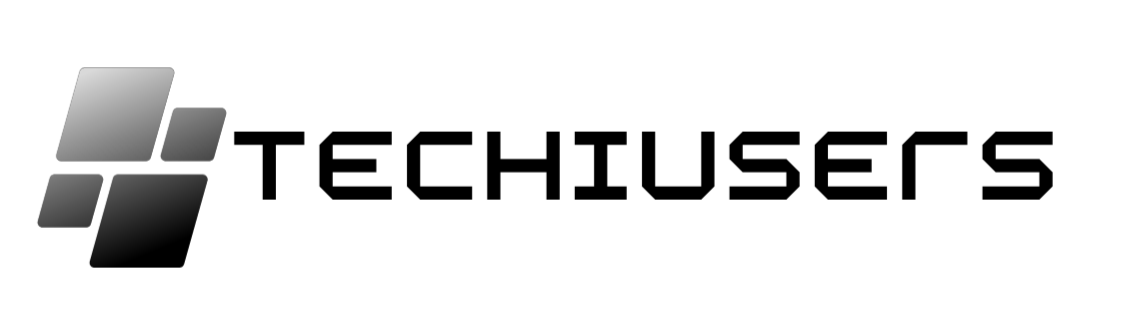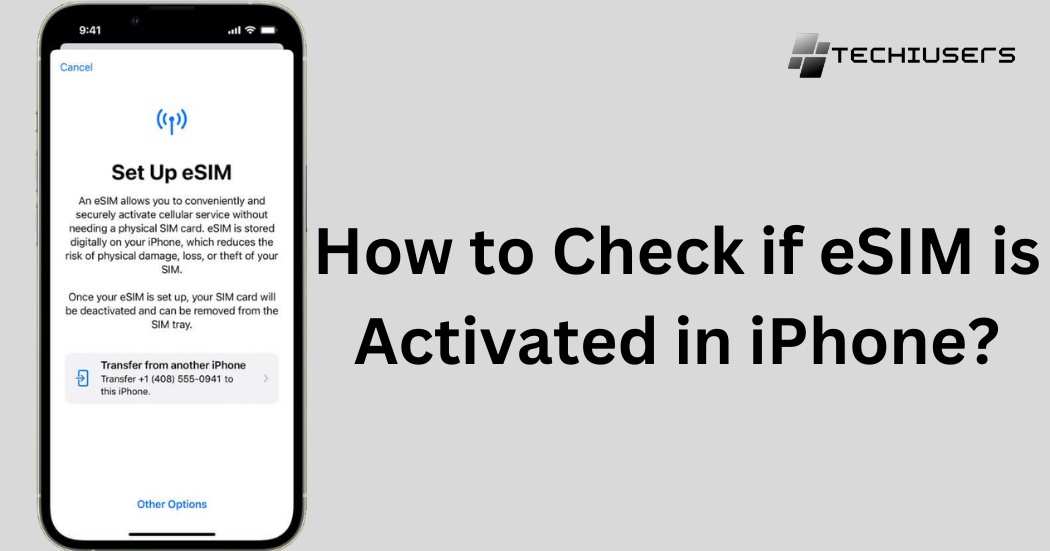With the increasing popularity of eSIM technology, more and more people are opting for this convenient alternative to traditional SIM cards.
But how can you be sure if your eSIM is properly activated on your iPhone?
In this blog post, I will walk you through the steps to check if your eSIM is activated and functioning correctly.
Whether you’re a new eSIM user or simply want to confirm that everything is set up properly, this guide will provide you with the information you need.
So grab your iPhone and let’s get started!
What is an eSIM?
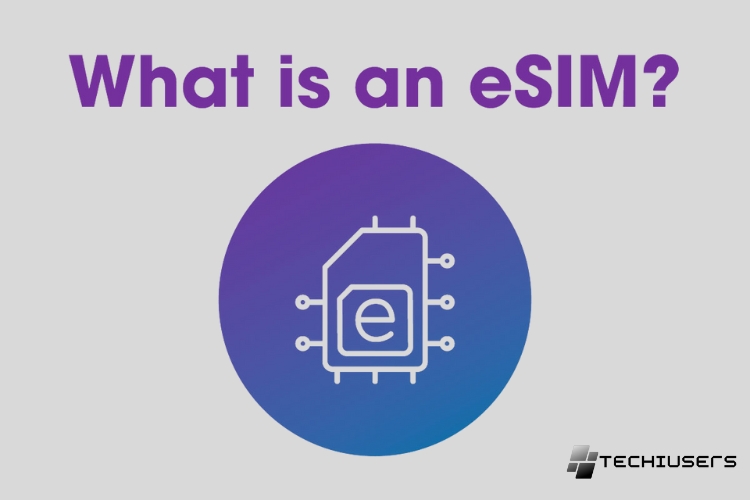
An eSIM (embedded SIM) is a software-based digital SIM card that is embedded directly into a device like a smartphone, smartwatch, or tablet.
Unlike a physical nano-SIM card, an eSIM doesn’t need to be inserted into a device – it is already built-in and activated remotely.
eSIMs allow for remote provisioning of cellular plans and can support multiple profiles from different carriers. This makes switching carrier profiles and plans easier compared to traditional physical SIM cards.
eSIMs also enable new use cases like having two numbers on one device. The adoption of eSIM technology is rapidly increasing especially in new consumer electronics as it enables sleeker product designs without SIM trays.
Why is eSIM Activation Important?
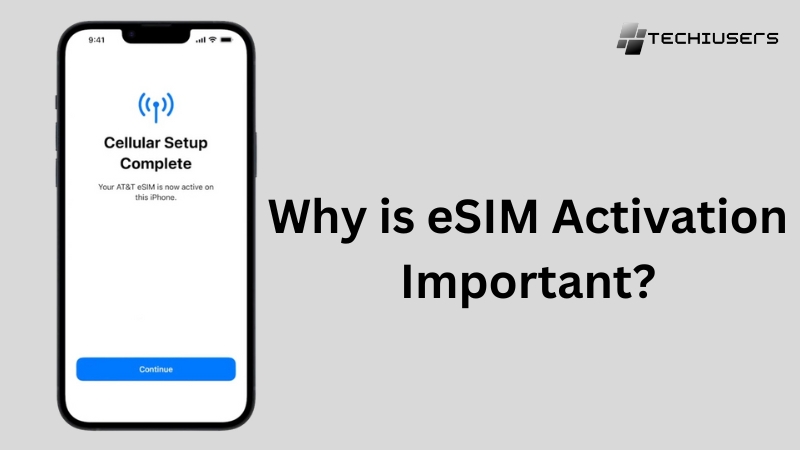
eSIM activation is important because it allows cellular connectivity on devices with built-in eSIMs instead of traditional physical SIM cards.
Without proper eSIM activation, the cellular radios and antennas in a device like a smartphone or smartwatch won’t be able to access a carrier’s network.
eSIM activation connects the eSIM’s unique digital profile with the appropriate carrier profile over-the-air.
This provisioning process enables the eSIM to authenticate with and connect to the cellular network to access voice and data services.
With more devices launching with eSIM-only support, remote eSIM activation is essential for getting them online and connected. The process provides flexibility and convenience over having to manually insert physical SIM cards.
Overall, eSIM activation opens up the potential of embedded SIMs and is a critical step in enabling eSIM functionality.
How to check if your iPhone supports eSIM?
You can easily check if your iPhone model supports eSIM by going into the Settings app and navigating to General > About.
Scroll down on the About screen to find the “Model Name” listing which will specify the exact iPhone model you have.
The iPhone XS, iPhone XS Max, iPhone XR and newer iPhone models all support dual SIM through a physical nano-SIM card and an integrated eSIM.
Older iPhones only have a physical SIM card slot. You can also search online for “[your iPhone model] eSIM support” to confirm if your device can use an eSIM before attempting to set up cellular service.
Knowing your iPhone’s eSIM compatibility in advance allows you to decide whether to get service through eSIM or traditional SIM.
How to Check if eSIM is Activated in iphone?
To see if your eSIM is ready on your phone, just follow these easy steps based on what type of phone you have.
Method 1: Checking through Device Settings
To see if your eSIM is ready to use on your phone, just follow these simple steps based on what kind of phone you have.
For iOS
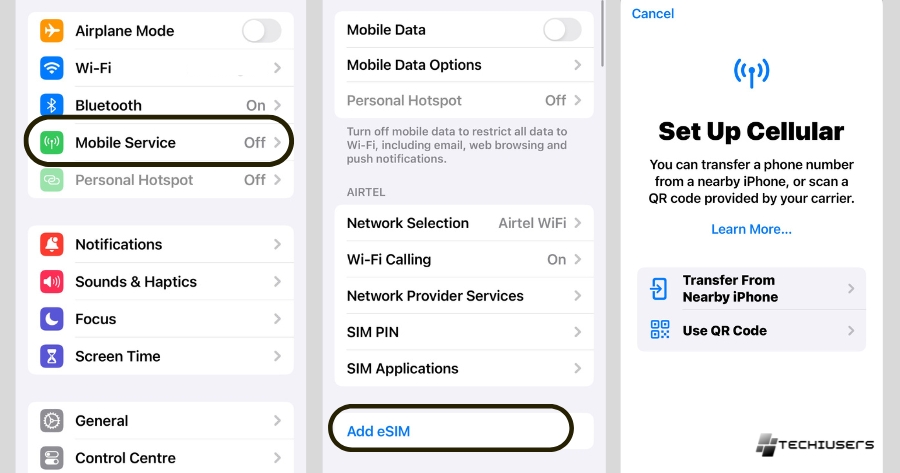
- Open the “Settings” app on your iPhone or iPad.
- Scroll down and tap on “Cellular” or “Mobile Data.”
- Look for the SIMs section and make sure the eSIM is there.
- If you don’t see it, it means it’s not activated yet.
For Android
- Go to the “Settings” app on your Android phone.
- Scroll down and tap on “Network & Internet” or “Connections.”
- Find and tap on “SIM cards” or “Dual SIM & eSIM.”
- If you see “Connected” or “Active” next to the eSIM, it’s activated.
- If you only see “Add eSIM,” it means your eSIM isn’t activated yet.
Method 2: Contacting Customer Support
If you’re unsure whether your eSIM is activated, reaching out to your carrier’s customer support team can provide clarity.
Here’s how to effectively communicate with them:
Firstly, opt for live chat or phone contact for swift responses, or utilize email or social media if they offer 24/7 support.
For instance, ESIM EUROPE provides email assistance around the clock. Before contacting support, gather essential details such as your name, order number, and eSIM’s ICCID (found in your eSIM QR code email or device settings).
If encountering activation errors, capture screenshots to aid explanation. Clearly articulate your concern about eSIM activation, ensuring clarity and resolution before ending the support interaction.
How To Check If eSIM Is Activated In iPhone 11, 12, 13, 14 and 15?
Go to Settings > Cellular > Cellular Plans. If you see your cellular plan and details listed under the eSIM heading, then your eSIM is active and working on your iPhone.
You can also go to Settings > General > About and check if your phone number is listed under eSIM to confirm eSIM activation.
Common Issues and Troubleshooting
Here are some common issues you might face when setting up your eSIM:
- Can’t find the eSIM option in settings: If you don’t see this choice in your phone’s settings under Mobile Data or Internet Settings, your device might not support eSIM. You can check with your device maker or their website to be sure and get help if needed.
- Error or trouble activating: If you see an error message or can’t activate your eSIM, make sure you’re using the right QR code or activation code for your device. Also, ensure you have a good internet connection. Sometimes, restarting your device or resetting network settings can help fix this.
- Compatibility with your carrier’s network: Make sure your eSIM works with the network of the carrier you’ve chosen. Not all carriers support eSIM technology, so it’s essential to check compatibility beforehand.
Additional Tips and Recommendations
Here are some extra tips to make using your eSIM even better:
- Check eSIM activation: Test out your eSIM by using any mobile network service offered by your carrier. This could mean making a call, sending a text, or going online.
- Backup your info: It’s a good idea to save your original SIM details, like contacts and texts. This backup can come in handy if you ever need to switch to a new eSIM because of issues with your device.
- Explore eSIM plans: With eSIMs, you have the freedom to try different data plans from carriers and partners like ESIM EUROPE. Compare plans to find the right one for you, considering coverage, data limits, price, and extra features.
- Stay informed: Keep up with any updates or improvements in eSIM technology. This helps you make the most of your eSIM device and stay connected smoothly.
How do I know if my eSIM data plan is working?
If you’re new to using eSIM data, it’s normal to be unsure if your eSIM plan is working right. You might worry that you’re still using your regular phone plan for data instead. Nobody wants to get a big bill with unexpected roaming charges. You want to be completely sure you’re using the right data source, with no surprises.
How to make sure your eSIM is working?
To make sure your eSIM is working correctly, follow these steps:
- Check your phone’s settings to confirm the eSIM plan is activated and enabled. Look for a “Cellular Plans” or “Cellular Management” menu.
- Make sure cellular data is turned on for the eSIM line. Go to settings, cellular, cellular data options and check it is enabled.
- Run a speed test to confirm your eSIM has an active data connection. Use Speedtest or a similar app to test download and upload speeds.
- Make a test call over the eSIM connection to check for voice service. Call another phone and verify you can make and receive calls.
- Send a text message over the eSIM line to test SMS/MMS functionality.
- If you just switched to eSIM, turn your phone fully off and back on to finalize activation.
- Confirm the eSIM plan says “Active” rather than “Downloading” under your settings.
- Contact your carrier if you still have issues to have them verify the eSIM is properly activated on their network.
- As a last resort, reset your network settings to troubleshoot connectivity problems.
Following these tips will help validate your eSIM is working correctly for calling, texting, and mobile data. Check basic functionality and contact carrier support if you have any persistent issues.
How to Switch Between eSIM and Physical SIM?

Once your eSIM is ready on your iPhone, you can easily change between using the eSIM and a regular SIM card.
This is handy when you travel because you can use the eSIM for local internet while keeping your main SIM for calls and texts.
To switch between them:
- Open ‘Settings’ on your iPhone.
- Tap on ‘Cellular’ or ‘Mobile Data.’
- Choose the plan you want to use (eSIM or regular SIM) for data.
- Turn on ‘Cellular Data‘ for the chosen plan.
- To switch the plan for calls and texts, scroll down and tap ‘Default Voice Line‘ or ‘Primary Line,’ then pick the plan you want (eSIM or regular SIM).
Keep in mind, the steps might be a bit different depending on your carrier and the iPhone model you have.
Benefits of eSIM Data Plans
Here are some key benefits of eSIM data plans:
- Convenience – eSIMs allow you to activate cellular service without having to insert a physical SIM card. This makes it easy to quickly set up and change plans.
- Flexibility – With an eSIM, you can have multiple cellular plans stored digitally and switch between them as needed. This makes it easy to switch plans or have a local data plan when traveling abroad.
- Security – eSIM profiles are stored securely on the device. This makes them less prone to getting lost or stolen like a physical SIM card.
- Multi-device connectivity – eSIMs allow cellular connectivity across multiple devices using the same cellular account. You can easily connect watches, tablets etc to your main smartphone plan.
- Space saving – With no physical SIM card required, eSIMs allow device manufacturers to reclaim the space used for SIM slots. This enables sleeker device designs.
- Remote provisioning – Cellular carriers can provision eSIM plans and profiles over-the-air. No need to install a SIM card to activate a new cellular plan.
- Supports 5G – eSIM technology is 5G ready and supports the ultra fast speeds and low latencies promised by 5G networks.
Future of eSIM Technology in iPhones

Here are some thoughts on the future of eSIM technology in iPhones:
- Exclusive eSIM support – Future iPhones may ditch the physical SIM card slot entirely like newer iPads and rely exclusively on eSIM technology for cellular connectivity. This allows for sleeker device designs.
- Multiple eSIM profiles – iPhones may support multiple eSIM profiles that can be switched between through software. This makes it easy to activate different plans for travel or work needs.
- Easier cellular plan activation – eSIM tech allows over-the-air activation of cellular plans without having to insert a SIM card. Apple could streamline and automate iPhone cellular activations.
- Embedded Apple SIM – Apple may develop their own embedded SIM that is pre-installed on iPhones and allows seamless activation of Apple cellular plans.
- Family plan sharing – eSIMs enable connecting multiple devices to the same cellular account. Apple could allow easy sharing of data plans across iPhones, iPads and Watches using eSIM.
- Carrier flexibility – With eSIMs, switching carriers and plans could become much easier. Apple may promote competition and flexibility between carriers.
- Dual SIM functionality – eSIMs allow dual SIM dual standby mode on iPhones for using two plans simultaneously. This feature may be expanded.
- eSIM file backups – Backing up and transferring eSIM profiles could become easier with iCloud storage and syncing across Apple devices.
Overall, eSIMs enable greater simplicity, flexibility and innovations for cellular connectivity on iPhones. Apple will likely continue to adopt this technology fully on iPhones and enhance it with their software and services capabilities.
Tips for Managing Multiple eSIMs on your iPhone
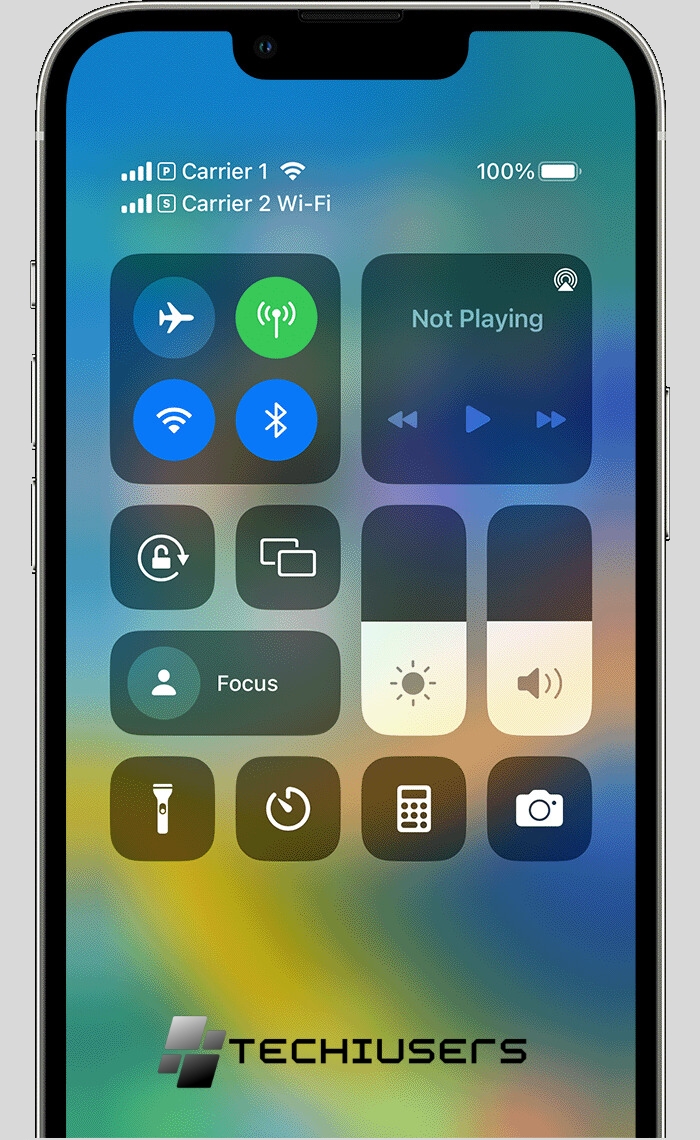
Here are some tips for managing multiple eSIM profiles on your iPhone:
- Name your eSIM plans clearly – Give each eSIM profile a name that identifies the carrier and plan details. This makes it easy to switch between them.
- Disable eSIMs not in use – Go to Settings > Cellular and turn off any eSIMs you are not actively using to prevent automatic connections.
- Arrange eSIMs by usage – Keep your primary daily use eSIM at the top of the Cellular settings. Put others below by frequency of use.
- Use different ringtones – Set different ringtones for each eSIM to audibly identify which line is ringing.
- Assign specific contacts – You can assign selected contacts to specific eSIM lines so calls/texts use the appropriate plan.
- Automate eSIM switching – Use shortcuts to automatically switch your primary eSIM when you arrive at work or travel abroad.
- Monitor data usage – Track data usage for each eSIM separately so you can manage them effectively. Disable cellular data on some as needed.
- Cloud sync eSIM profiles – Sync your eSIM profiles across devices via iCloud so they are easy to transfer when upgrading iPhones.
- Contact carriers for help – If having issues managing multiple eSIMs, contact your mobile carriers for technical assistance and plan management.
- Reset network settings – If an eSIM is not working, reset network settings to troubleshoot and re-download the profile.
Following these tips will help you effectively manage multiple plans and get the most value out of the eSIM functionality on your iPhone.
FAQ’s:
Can I use eSIM on any iPhone model?
Some iPhones can’t use eSIM. It’s smart to check your iPhone’s details or talk to your phone company.
Can I use eSIM on older iPhone models?
Some iPhones, like the iPhone XR and newer ones, can use eSIM. But older models, like the iPhone 8 and earlier, don’t have this feature.
Does the iPhone SE have eSIM?
The older iPhone SE doesn’t work with eSIM, but the newer iPhone SE models (2nd and 3rd generation) do support eSIM.
How Long Does eSIM Take To Activate?
On iPhones, it usually takes 15 to 30 minutes to activate an eSIM. However, the time it takes can vary because it depends on the SIM card. Different SIM cards can take different amounts of time to activate the eSIM.
What should I do if my eSIM is not showing up in settings?
If you’re having trouble with your iPhone, try turning it off and on again, and also switching your cellular plan off and then back on. If the problem keeps happening, get in touch with your phone company’s customer service.
Can I manage multiple eSIM profiles on my iPhone?
Yes, many iPhones that use eSIM let you have more than one profile. This is really handy for people who travel a lot or use their phone for work.
How do I switch between eSIMs on my iPhone?
You can change your eSIM on your iPhone by going to the “Cellular” settings and picking the plan you want to use.
Can I switch carriers or plans with eSIM?
Yes, eSIM makes it simple to change between phone carriers or plans. You can start using a new eSIM by scanning a QR code or typing in an activation code, without having to take out your physical SIM card.
Is eSIM Technology Secure?
Yes, eSIM technology is made to be secure, giving the same level of protection as regular SIM cards.
Can I use eSIM and a Physical SIM Card at the same time on my iPhone?
Yes, you can use both an eSIM and a physical nano-SIM card at the same time on compatible iPhones. This allows you to have two different phone numbers or cellular plans active simultaneously on your iPhone. You can customize which SIM is used for outgoing calls, texts, and cellular data. Just make sure your carriers support dual SIM with eSIM functionality before activating.
Can I Remove or Disable eSIM from my iPhone?
Yes, you can remove or disable the eSIM on your iPhone if you want to only use the physical SIM card.
To disable the eSIM, go to Settings > Cellular > Cellular Plans and turn off the eSIM plan. This will deactivate it but keep the profile on your phone.
To fully remove the eSIM, go to Settings > General > Transfer or Reset iPhone and choose to Reset.
This will erase the eSIM profile so it is no longer on your device. You can always add it back later if you want eSIM functionality again.
Can I use eSIM when Traveling Abroad?
Yes, you can use an eSIM when traveling abroad.
An eSIM allows you to digitally download SIM profiles, so you don’t need to insert a physical SIM card.
To use your eSIM internationally, contact your home carrier before traveling to ensure your plan supports international usage. You may need to purchase an international roaming add-on.
With an eSIM, you can easily connect local data plans abroad without swapping SIMs.
Conclusion
In this article, I explored the world of eSIMs and learned about their importance in modern iPhones.
I discussed various methods to check if your eSIM is activated, including checking through device settings and contacting customer support.
I had also provided tips for troubleshooting common issues and ensuring that your eSIM data plan is working properly.
Additionally, I looked at the benefits of eSIM data plans and discussed the future of eSIM technology in iPhones.
If you’re looking to make the most out of your iPhone’s eSIM capabilities, be sure to follow our tips for managing multiple eSIMs on your device.
With eSIM technology continuing to evolve, it’s an exciting time for iPhone users who are embracing the convenience and versatility that eSIMs offer.